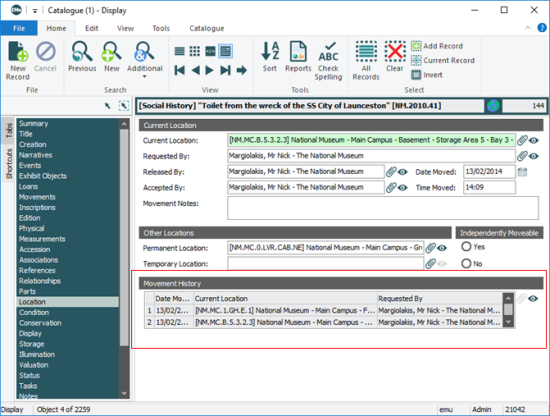The Internal Movements module keeps track of all instances where a collection item is moved internally. It covers such movements as storage relocations, movements due to renovations, exhibits that include a collection item.
Every time the internal location of an object changes, an audit trail records the details of the internal movement. The internal movement history is stored in the Internal Movements module and can be viewed under the Location tab in the Catalogue.
You do not manually create a record in the Internal Movements module; such records are auto-generated whenever an object location is recorded or changed in the Catalogue module.
- Search the Catalogue module for the required collection object / item.
- Select the Location tab.
- In Details View, click View Attachments
 beside the Movement History field.
beside the Movement History field.The Internal Movements module opens.
- From the Ribbon, select Home>Reports to display the Reports box.
- Select a report from the list.
- Click Report All to generate a report that displays all internal movements for the selected object:

An Internal Movements record includes:
- The object name
- Its location
- The name of the person who requested, released and accepted the object's change of location
- The date and time of a location change
The following screenshot shows the internal movements history of an object as it displays in the Catalogue. Each line in the Movement History list corresponds to a record in the Internal Movements module:
Note: As every institution is able to customise EMu to suit its requirements, there are many different versions of EMu. Even where institutions have the same modules, the tabs included in each instance of the module may be different; and even where institutions have tabs with the same name, the fields on those tabs may be different. For that reason this section only provides a general description of modules.
| Tab | Description |
|---|---|
|
Movement |
Holds movement details, including:
|
|
Security |
See Security tab for details. |
|
Audit |
See Audit tab for details. |
|
Admin |
See Admin tab for details. |